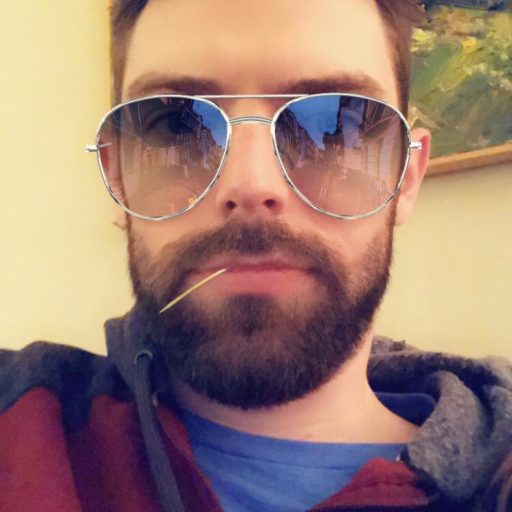Category: Code Snippets
-
How to customize WebPack config in modern WordPress block development
I find myself continuing to dive deeper and deeper into WordPress block development, and the frustrating part is a lack of documentation. So here is a quick post on something I struggled with for a little a bit in the hopes it helps someone else. block.json has some pretty cool features like render, style, viewScript,…
-
How to protect your WordPress site from problematic code in the_content
By default, WordPress lets you write basically anything in the content of a page, post, or custom post type. When you write or see the_content like this in a WordPress template: That’s likely allowing any code through. Even content that could be problematic. Problematic code would include raw iframes and JavaScript scripts. For example, let’s…
-
How to create unique widget areas for individual posts in WordPress
Here’s a cool little trick for adding widget areas that are unique to posts, but without cluttering up Appearance->Widgets in the admin. Instead, we utilize the Customizer, which is perfect for this sort of thing. First thing, we need to hook a function into `init` where we register our widget area.